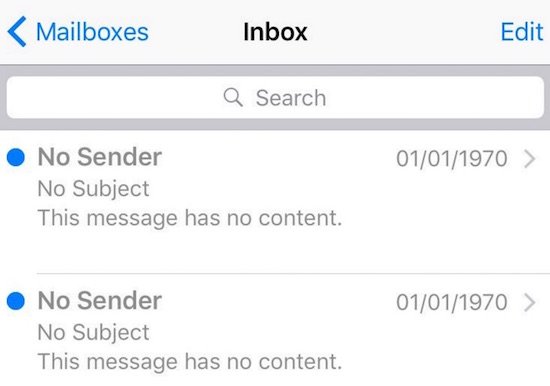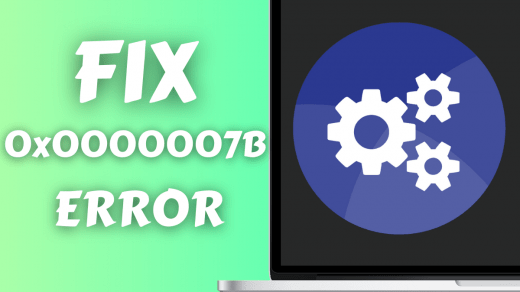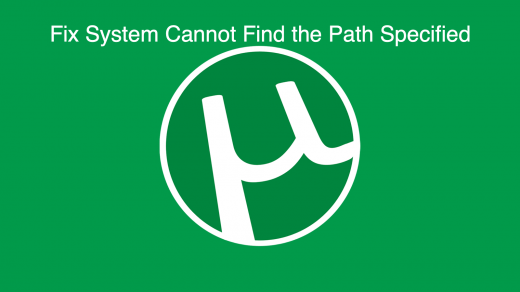Here I have come up with few solutions/fixes for the glitch.
1. Disable then re-enable Mail.
Go to Settings > Mail, Contacts, CalendarsTap on the account in which the Ghost messages are appearing.Turn Mail to “Off” and go to Mail App; the messages should be gone.Now go back to Settings and turn Mail back “On”.
2. Provide Correct Details
Switch Off the MailDelete Mail Account from deviceAgain add account with correct detailsNo subject error in Mail App
3. Turn Off Notes
Go into mail settings from settings Icon and turn off notes (This may delete all your notes)
4. Rename the Mail
Rename the accounts back without the @-sign
5. Force quit Mail
Go to the multitasking window (Double Click on Home Screen)Hold the Mail icon, then tap the small red circle in the upper-left corner of the icon to quit it.Relaunch the Mail, and the messages should be gone.
Conclusion: I hope the fixes were helpful in solving the issues. Do comment below for any assistance. If you’ve any thoughts on Fix – “No Subject, No Sender” Ghost E-Mail Messages on iOS, then feel free to drop in below comment box. Also, please subscribe to our DigitBin YouTube channel for videos tutorials. Cheers!
How to Fix STOP 0x0000007B Errors on PC? How to See Blocked Numbers on iPhone? How to Fix the µTorrent ‘System Cannot Find the Path Specified’?
*to moderator: feel free to add fix to your list, also no need to keep my reply. Comment * Name * Email *