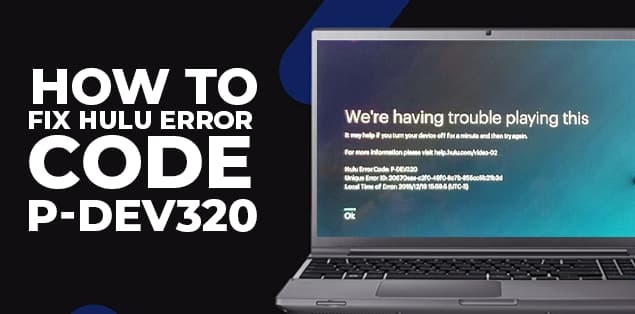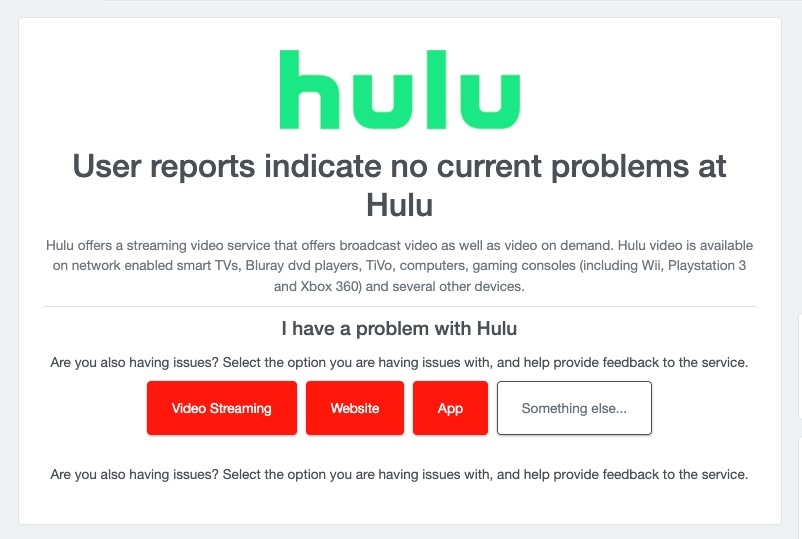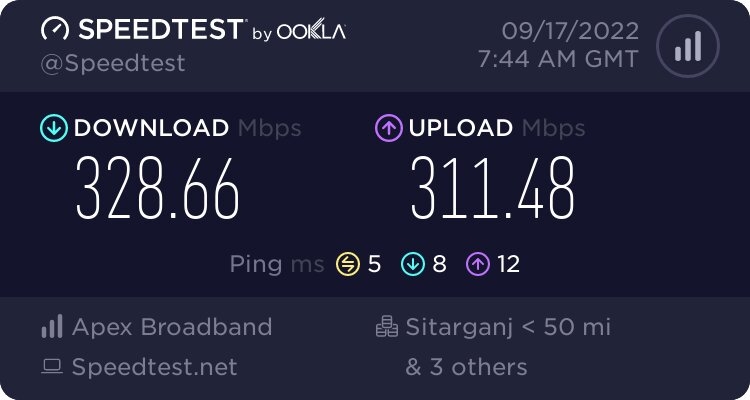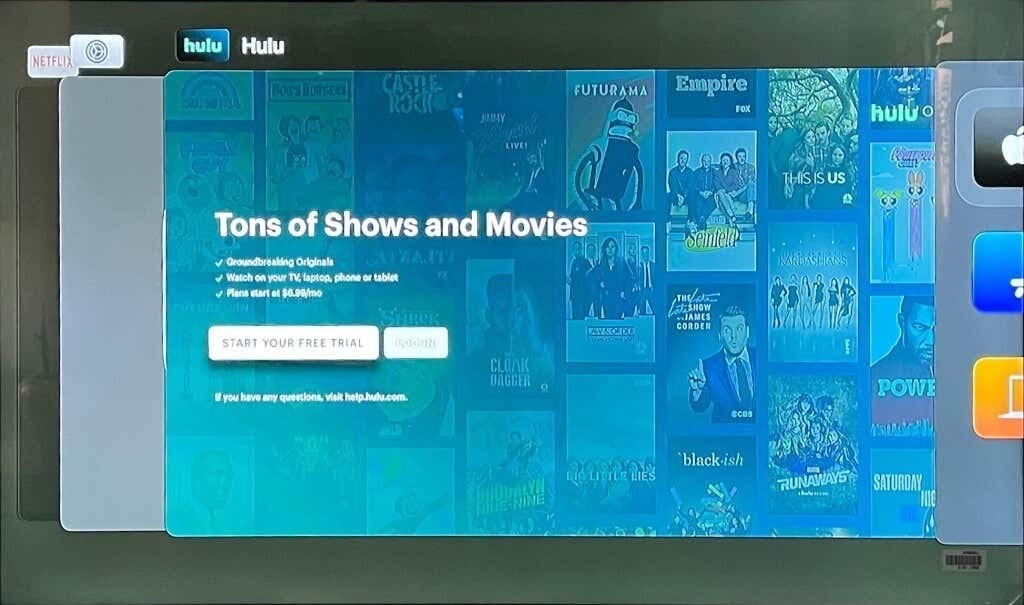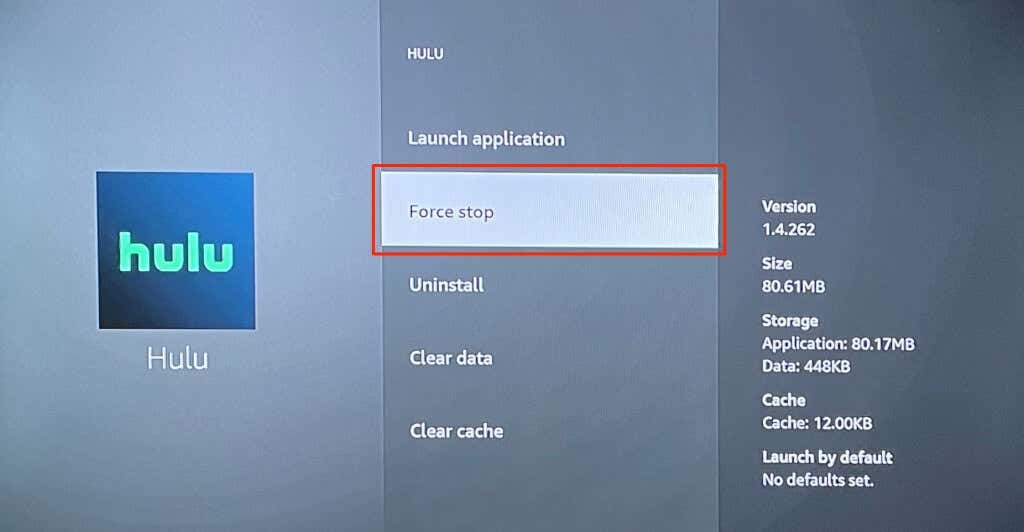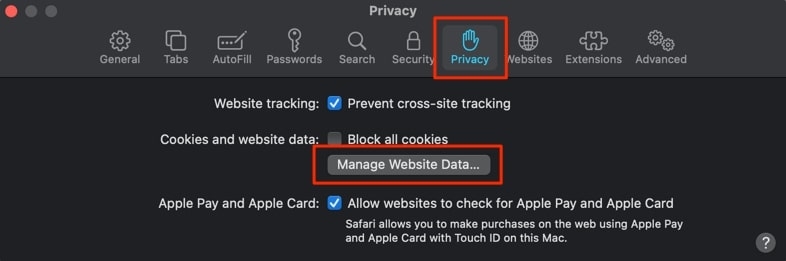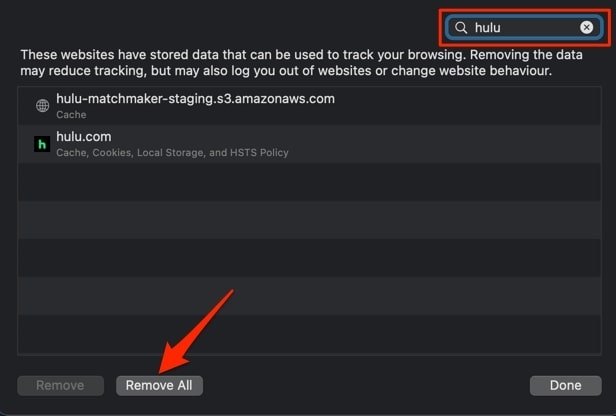Using an outdated Hulu app on your device can also be one of the key reasons for the Hulu error code P-dev320. In this article, we have listed some of the possible fixes that you can try to fix the p-dev320 error on the Hulu platform.
Ways to Fix Hulu error code p-dev320
Check the Server Status
The problem might not always be on your end whenever you face an issue with the Hulu platform. So, as a primary check, it is recommended to look at the server status of the Hulu platform. You can check websites like downdetector.com to see if the Hulu platform has any server-related issues or not. If yes, wait till the Hulu team fixes the servers.
Check the Internet Connectivity
Sometimes poor internet connection can also be one of the reasons why the Hulu platform is throwing up the p-dev320 error. If you are using the Wireless network, it is recommended to check if the router is properly functioning or not. You can also restart the router and check if the internet connection is restored or not. If you are using the Hulu account on your mobile phone, you need to check whether the data plan on your mobile is activated. If, for some reason, the cellular data is not working, we suggest you turn on airplane mode and wait for some time and then turn it off. Now, you should see the cellular data will be working.
Restart the Hulu Application
The Hulu application might not be functioning properly at times. So, you need to close the application on your mobile and restart it. To force close the application on your mobile, follow the steps given below:
For Android:
Firstly, navigate to the ‘Settings’ section on your Android device and then select the option ‘Apps and Notification’.Now, under the ‘All Apps’ section, scroll down till you find the Hulu application.Click on the Hulu application and select ‘Force Stop’, and then click ‘OK’.
For Apple TV
If you are using Apple TV, double-click on the TV button and let the App-Switching view pop up. Now, navigate to Hulu and click on the touch surface to force stop the Hulu application.
For Fire TV
If you see the Hulu error code on your Fire TV, navigate to the Settings section and click on the ‘Applications’ option. Now, under the ‘Manage Installed Applications’ click on ‘Hulu’ and select the option ‘Force Stop’ to quit the application. After you force-stop the application on any of the above devices, restart it and check if the error code issue is fixed or not.
Check on A Different Device
Sometimes there might be an issue with the current device you are using for Hulu streaming. So, to check if the issue is with your device or not, it is recommended to log in with your Hulu credentials on any other device and see if the error is popping up or not. If the issue does not appear on another device, then it is an issue with your current device. You need to either update the Hulu application or check for internet connectivity.
Update the Hulu Application
If you are using an outdated application, you might see that Hulu constantly throws up the p-dev320 error. Go to the App store of Android and see if there is any update for the Hulu application. You can also configure the device (whether it be an Android, iPhone, TV, etc.) to automatically update whenever there is a new version of the Hulu application available on the store.
Clear Hulu Application’s Cache
It is possible that the cache of the Hulu application is not letting the app function properly. Clearing the local data of the Hulu application might fix the p-dev320 problem. To clear the cache, follow the below-mentioned process:
Clearing Cache on iOS:
Firstly, navigate to the ‘Settings’ section of the iPhone.Now, click on ‘General’ and navigate to the ‘Storage’ section.Select the Hulu application and click on the uninstall option.Now, re-install the Hulu application on your iPhone.
Clearing Cache on Android:
Firstly, go to ‘Settings’ and navigate to the ‘Apps’ section.Now, under ‘All Apps,’ go to the ‘Storage and Cache’.Now, select ‘Clear Storage’ and click on ‘Clear Cache’.
Clear the Data on Browser
Clear the Data in Safari Browser:
Firstly, close the Hulu tab and click on the ‘Safari’ option and click on ‘Preferences’.Navigate to the ‘Privacy’ tab and select the ‘Manage Website Data’ option.
Now, in the search bar, type ‘Hulu’ and then select the ‘Remove All’ option.
Once you see a pop-up, click on ‘Remove Now’ and complete the process.
Clear the Data in Google Chrome:
To clear the cookies and data of Hulu on Google Chrome, firstly, type this in chrome: chrome://settings/siteData and hit enter. Now, navigate to the search bar and type ‘Hulu’ and then select the option ‘Remove All Shown’.
Restart The Device
Sometimes restarting the device can clear the glitches and bugs present in the system. Once the restart is done, you can see if the Hulu error code is fixed or not.
Contact Hulu Support
If you followed the above methods and see if none of them worked for you, then we recommend contacting the Hulu support team. They will check for account-related issues and help you with the needed troubleshooting recommendations.
Conclusion
Like any other streaming application, even Hulu has its own set of bugs. You can fix the error code by following any of the methods mentioned above.
How to Fix Hulu Error Code P-TS207?How to Fix if Hulu Keeps Crashing.All Common Hulu Errors and their solutions