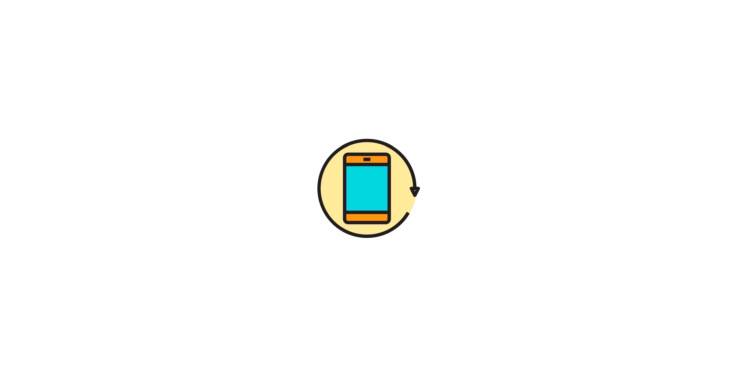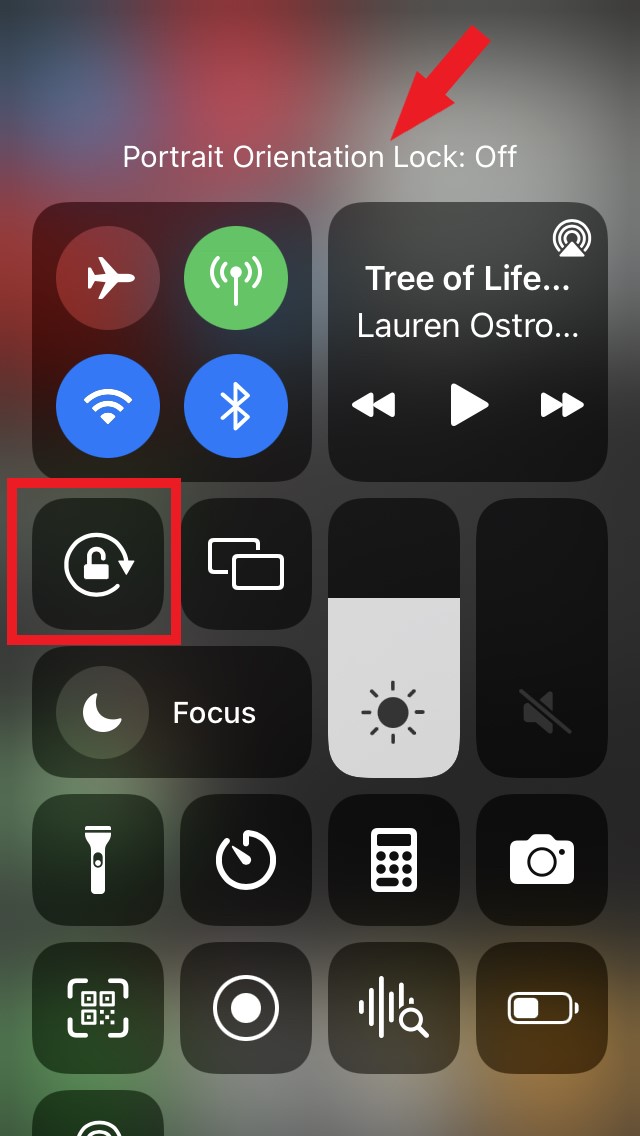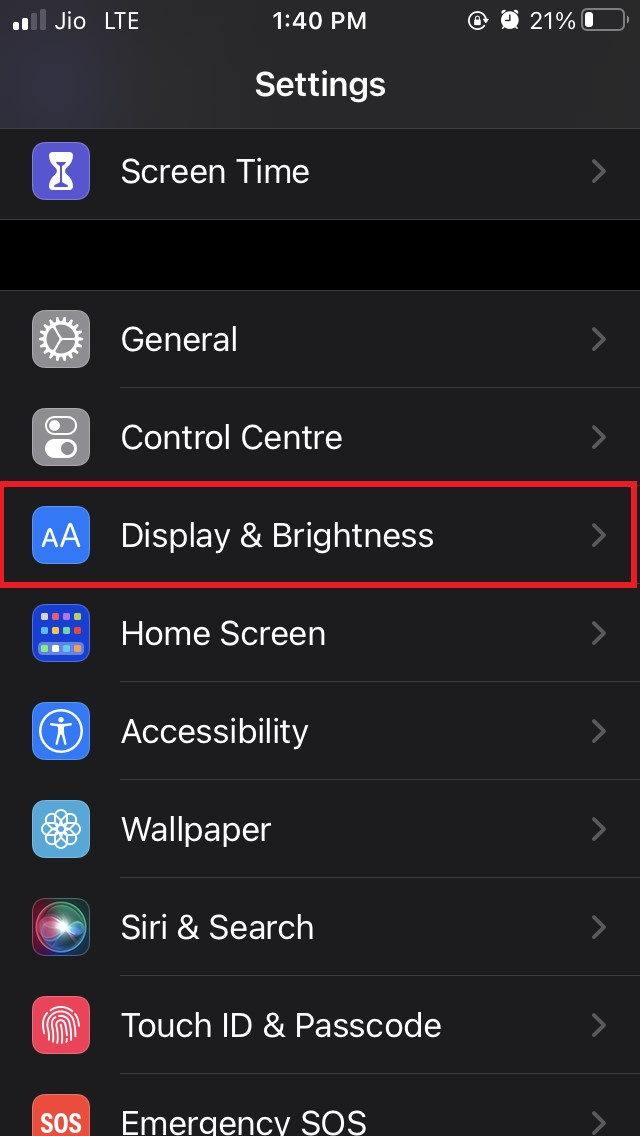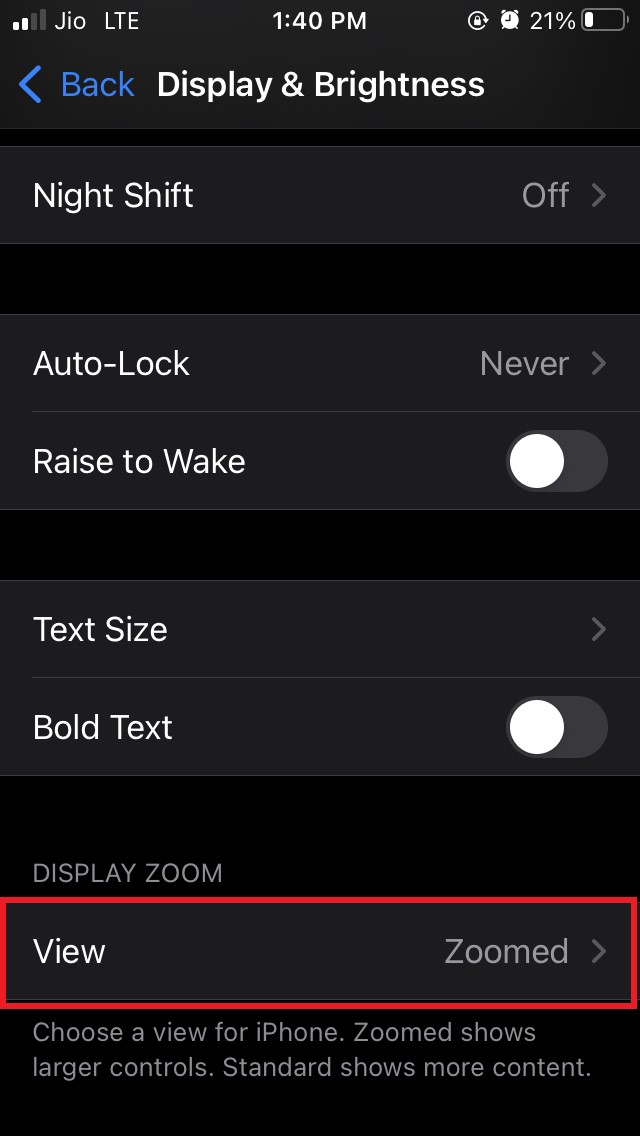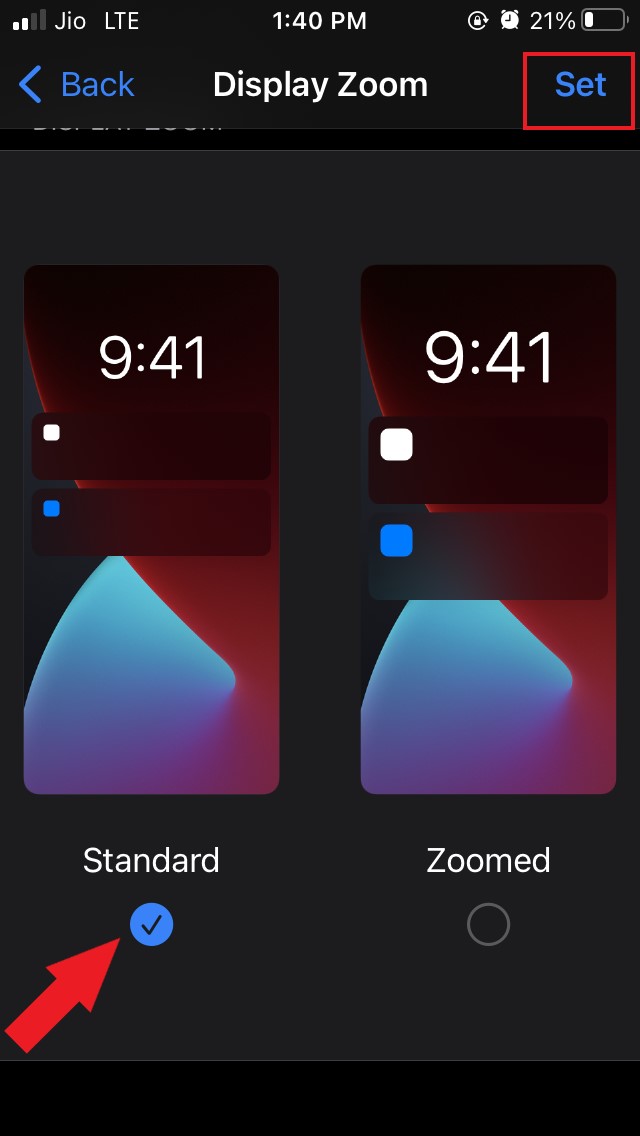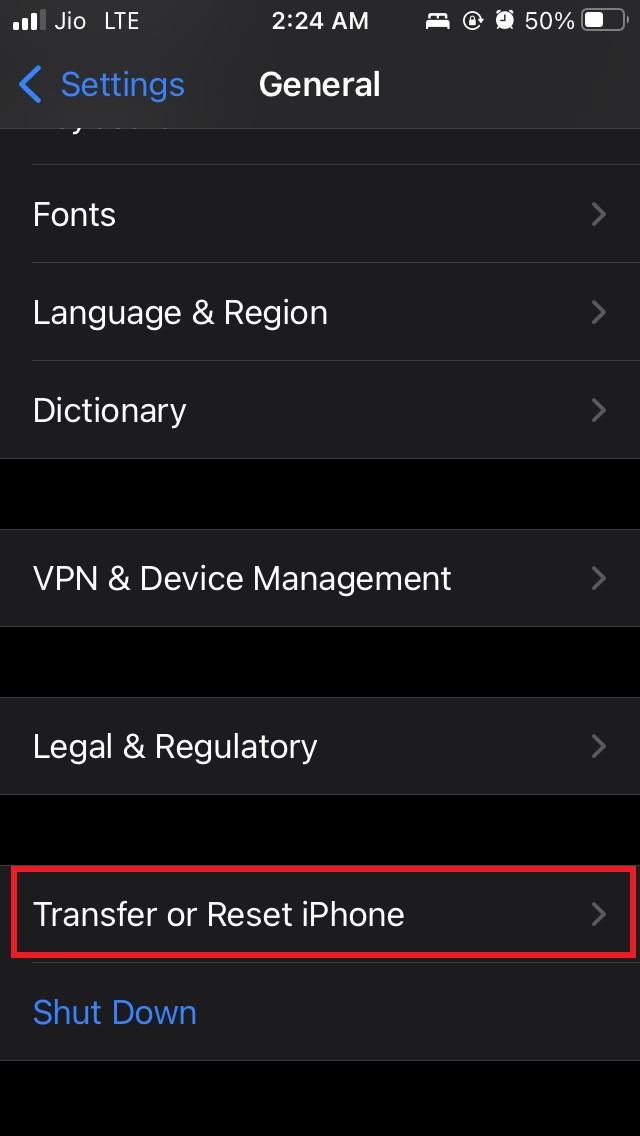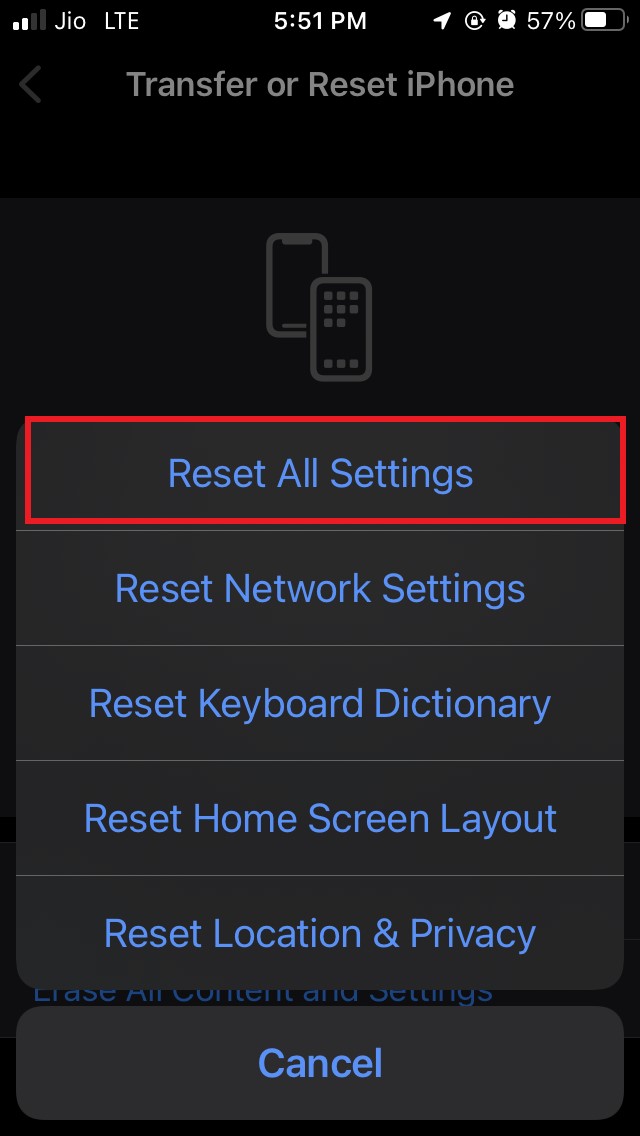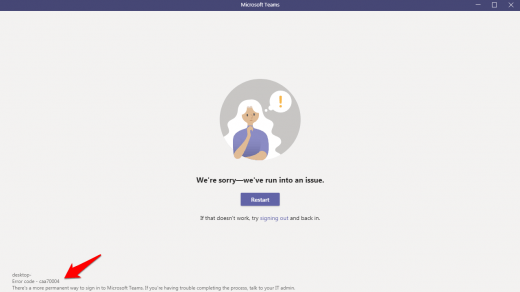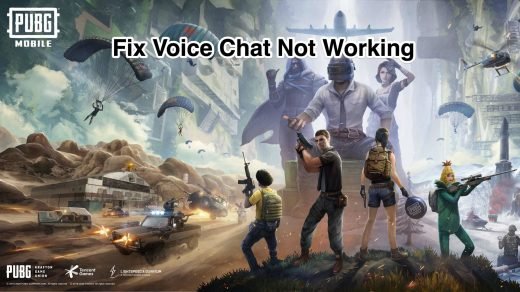Suppose we have enabled auto-rotate on iPhone; as we move our phone and hold it in landscape mode, the screen orientation changes as well. If the orientation is locked, then you won’t be able to auto-rotate upon moving the phone. But there are a few other reasons as well that contribute to auto rotation not working on the iPhone. I have discussed that below.
Possible Reasons Why iPhone Auto-Rotate is Not Working
Here are the common reasons why the iPhone auto-rotate may not work on your iPhone.
The Screen Auto-rotate feature is locked.The app may have bugs that don’t allow it to auto-rotateDisplay zoom is enabled on your iPhoneBug in the iOS build when you’re on an early version of the software
Ways to Fix Auto Rotate Not Working on iPhone
Here are the various troubleshooting methods that you need to try out if auto-rotate is not working on your iPhone.
Enable Auto-Rotate by Disabling Screen-orientation Lock
In the control center, there is an option that allows you to enable or disable auto rotate on your iPhone. If this rotation lock is enabled, then even when you manually shift the iPhone from vertical to horizontal stance, the screen within won’t rotate. So, you need to disable the screen rotation lock.
Go to Control Center on your iPhone by swiping down to up or vice-versa, depending upon the model of iPhone you are using.You will see a button with a lock symbol. It is the Portrait orientation lock/unlock button.Tap on it to enable or disable As you tap, the status of the auto-rotation will be shown as on or off at the top of the control center.
Restart Your iPhone
As with any other issues that happen on the iPhone, you can try to reboot your device. If there is some minor software issue, then a restart should essentially fix it up.
Press the power buttonDrag the slider from left to right to switch off your iPhone Press the power button to restart your iPhone
Now, check if auto-rotate is working normally or not.
Update the App
The app on which you are trying to use auto-rotate may have some in its code. It may be causing the auto-rotate feature to not function. For example, you are trying to watch a YouTube video, and auto-rotate is not working even when you have screen orientation lock disabled. Then it may be a bug on the YouTube app that is not allowing you to use auto-rotation. You need to check on App Store if the YouTube app is requiring an update. This applies to all the apps out there. After updating the app, access it and check if it auto-rotate is now working or not.
Update the iOS
As always, if you are using a beta version of iOS, then most likely, there may be an occasional bug that is causing the auto-rotate feature on iPhone not to work as intended. So, try installing the latest version of iOS when it is available. Normally, after knowing about the bug, the developers release hotfixes that you should install to get rid of the bug. After the installation, check if auto-rotate is working or still the bug is there.
Disable Display Zoom
Normally, the display zoom feature enlarges the screen content for better readability. However, it also disables the screen rotation feature. Most users may not be knowing about this. They have to use the standard view for the display to make the auto-rotate work on their iPhone.
Launch the Settings appGo to Display & Brightness Navigate to Display ZoomTap on View Select Standard View Tap on Set
That’s it. Now with Standard view enabled, auto-rotate can easily work on your iPhone. Do check it out, though.
Reset All Settings
If all the above troubleshooting did not yield any result, you can reset your iPhone. After setting it up, check if the iPhone auto-rotate feature is working or still you are facing issues while changing the orientation to landscape mode. So, these are all the working solutions that you can implement to fix the auto-rotate feature if it is not working on your iPhone. If you’ve any thoughts on How to Fix Auto Rotate Not Working in iPhone?, then feel free to drop in below comment box. Also, please subscribe to our DigitBin YouTube channel for videos tutorials. Cheers!
Fix Microsoft Teams error code – caa70004 How to Fix PUBG Mobile Voice Chat Not Working on iPhone & iPad? Best Deepfake Software Apps and Sites | Mobile & PC
Comment * Name * Email *